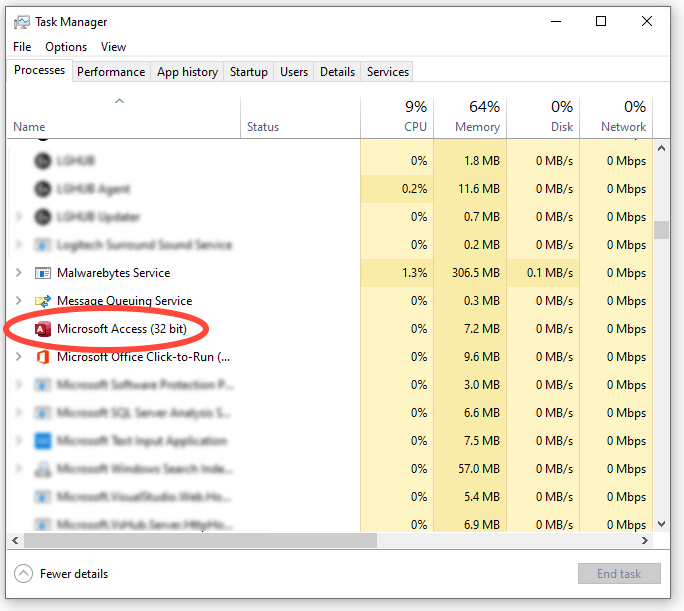In this useful article, I will explore all about the warning message “Microsoft Access this expression is typed incorrectly or it is too complex to be evaluated…” It generally appears when running the query in the imported database file. Understanding this error is crucial for database management, as it can disrupt workflow and hinder productivity. So, let’s delve into this comprehensive guide and learn to troubleshoot and resolve this error effectively.

Free MS Access Database Repair Tool
Repair corrupt MDB and ACCDB database files and recover deleted database tables, queries, indexes and records easily. Try Now!
By clicking the button above and installing Stellar Repair for Access (14.8 MB), I acknowledge that I have read and agree to the End User License Agreement and Privacy Policy of this site.
Overview of MS Access the Expression Is Typed Incorrectly Error
MS Access the expression is typed incorrectly error occurs when running the query in the Access database file that is imported from Excel or other sources. Many users have reported that they received it when trying to add or create a SUBFORM in a query of their main form.
This error is a clear indication that there is a problem with the syntax or structure of an expression in a query, form, or report. However, this message appears due to a wide variety of reasons, including:
- Corrupted Access file or data
- Issues in the syntax of a query
- Running too many applications in the system’s background
- Data type mismatches.
How to Solve Microsoft Access This Expression Is Typed Incorrectly Error?
After identifying the sources of the warning message, let’s follow the troubleshooting steps to fix it.
Solution 1- Restore from Backup
The expression is typed incorrectly error can occur due to an incorrect query or syntax error. Thus, if you have previously created a backup copy of your database, you can easily restore it from backup.
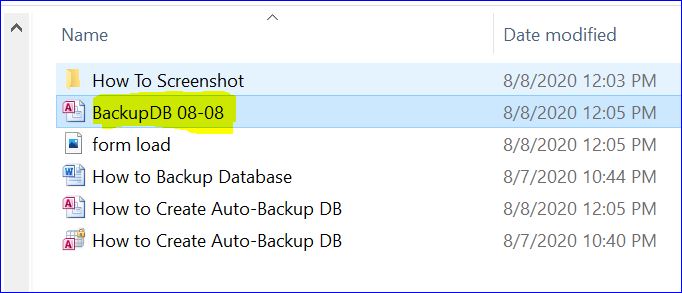
Also Read: Secrets to Resolving “Type Mismatch in Expression” Access Error (3615)
Solution 2- Close Unnecessary Applications
In the Access database, when you face runtime errors, it evokes that it’s happening due to programs that are unreliable with one another. In such instances, it is important to stop such programs to overcome the current problem.
- Press the Ctrl+Alt+Delete keys together to open Task Manager.
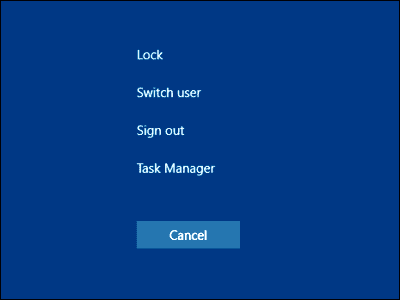
- Now, you’ll see a list of programs operating currently.
- Navigate to the Processes page & stop programs individually by hitting End Process.
Solution 3- Check the Form Query
As already mentioned in the causes, using an inappropriate query or containing an incorrect typo or syntax error can trigger this problem. However, you can use the Expression Builder in Access to enter the queries and minimize the errors within the query of the specific form. This Expression Builder contains nifty tools & context-sensitive information that helps to build expressions more quickly.
Solution 4- Run Access Compact & Repair Tool
If your database is undergoing minor corruption problems and so, you are receiving MS Access the expression is typed incorrectly error, then use the Compact Repair tool. This utility will help you to fix database corruption issues for free.
Follow the below steps to use this tool:
- Open MS Access >> click Database Tools.

- After that, click Compact and Repair Database option.
- Select the corrupted database file >> click Compact & let Access repair it.
Solution 5- Fix Microsoft Access This Expression Is Typed Incorrectly by Import Corrupt DB Data into A New One
Importing the data from a corrupt database to a new file is another workable method to deal with this error message. Here are the inclusive steps to do so:
- Open Access.
- Select a Blank Database >>click OK.
- Next, provide a name to your new DB file and also choose a location to save it.
- Then, click on Create option.
- Navigate to File tab >> Get External Data >>Import.
- Now, click Access to import the database.

- After that, you’ll get an external data Access Database window.
- Lastly, click Tables tab of the Import Object Window then click on Select All >> OK.

Also Read: Methods to Fix Type Conversion Failure in Access Error!
What If Nothing Works? – Use the Access Repair Tool
Well, if none of the above solutions work, it is likely your database file is severely corrupted and it needs to be repaired. In such a case, you can use advanced Access Repair Software to get your database fixed. This tool is purpose-built to support Access users to repair corrupted files and recover table relationships, linked tables, keys, indexes, and other objects from it.
Moreover, it is 100% trustworthy & has a user-friendly interface that makes the repairing process straightforward.

* By clicking the Download button above and installing Stellar Repair for Access (14.8 MB), I acknowledge that I have read and agree to the End User License Agreement and Privacy Policy of this site.
So, you can download this utility from the above-given button and follow the below-given user guide:
Related FAQs:
What Is Type Mismatch Error Database?
The ‘Type mismatch’ error in the Access database usually arises when there is a problem with the data types of the query’s columns.
Is Not a Valid Data Type in MS Access?
The number is not a valid data type in MS Access.
What Is the Expression Builder in Access?
The Expression Builder is an advanced feature in the database that helps to build expressions more quickly with smart tools & context-sensitive information.
How Do I Fix a Type Mismatch in Expression Access?
To fix a type mismatch in expression Access, try these tricks:
- Check for Incompatible Datatype in the Fields.
- Check the Queries and VBA Code.
- Repair Corrupted Access Database.
What Is the Programming Language Used by Microsoft Access Is Most Accurately Described As?
Visual Basic for Applications (VBA) is used by MS Access.
Closure Time
The “Microsoft Access this expression is typed incorrectly or it is too complex to be evaluated” error can be fixed by carefully reviewing your expressions for syntax errors, verifying data types, and using tools like the Access Database Repair.
Besides, there are some other troubleshooting steps also mentioned above to fix the error efficiently, ensuring your database functions smoothly.
 Still having issues? Fix them with this Access repair tool:
Still having issues? Fix them with this Access repair tool: This software repairs & restores all ACCDB/MDB objects including tables, reports, queries, records, forms, and indexes along with modules, macros, and other stuffs effectively.
- Download Stellar Repair for Access rated Great on Cnet (download starts on this page).
- Click Browse and Search option to locate corrupt Access database.
- Click Repair button to repair & preview the database objects.