MS Access is an outstanding software that allows users to create and manage databases with ease. One of the key features that make Access so versatile is its ability to automate tasks through macros. Sometimes, when using VBA codes or Autoexec macro to create a directory in the database, it shows MS Access macro single step error 2001.

This error can be frustrating, especially if you’re in the middle of an important task. But don’t worry, we’ve got you covered! In this blog, we’ll dive deep into what Error 2001 is, why it happens, and how you can fix it.
Free MS Access Database Repair Tool
Repair corrupt MDB and ACCDB database files and recover deleted database tables, queries, indexes and records easily. Try Now!
By clicking the button above and installing Stellar Repair for Access (14.8 MB), I acknowledge that I have read and agree to the End User License Agreement and Privacy Policy of this site.
Something About This Error in Brief
Microsoft Access macro single step error 2001 appears when running a VBA query to create a directory. Besides, it also occurs when using a single-step command in the debugging mode in the Access database to perform a macro. After completion of each action, a dialog box pops up with info, like Macro Name, Arguments, Action Name, and error code 2001.
Common Causes of This Error
A wide variety of reasons can contribute to this error code, including:
- Broken or missing references
- Corrupted Access database file
- Incorrect DB file location
- Objects get corrupted in the VBA query
- The database file is saved at the untrusted location
- Improper macro security settings within Access.
Now, you must be eager to know how to tackle this situation, right? Let’s check out the next section.
How to Solve MS Access Macro Single Step Error 2001?
Follow the below step-by-step methods to resolve Autoexec macro run code error 2001.
Solution 1- Restart Access Application & PC
Sometimes, simply restarting the Access program can resolve temporary glitches within Access including Error 2001. Apart from that, you can even try rebooting your PC and check for the problem.
Also Read: Fix ‘Cannot Open or Run Macro’ (Error 32002) in Access Instantly!
Solution 2- Deleting Missing References
Many users have conveyed that they fixed this error by deleting the missing or broken references from the database. So, you can also try this trick to fix this error:
Here are the complete steps for removing missing references:
- Open your MS Access database.
- Then, press ALT + F11 shortcut keys to launch Visual Basic window.
- Now, click on the Tools> References >> uncheck the type library checkboxes.

- Also, unselect the Missing: <referencename> checkboxes >> and click OK.

Solution 3- Check The Database Location
Ensure that your database file is in the correct location that is mentioned in the VBA query. An incorrect path in the VBA can lead to Microsoft Access macro single step error 2001 autoexec.
Solution 4- Verify Macro Security Settings
As already mentioned above, inappropriate Macro Security Settings within Access can interrupt the performance of the macro and causing such error codes. In such cases, checking and enabling the macro settings can solve the problems.
You can even do so by following the below steps:
- Open the Access database >> click File > Options.
- Next, choose the Trust Center>> Trust Center Settings.

- Then, select the Macro Settings>> select “Enable all macros” option >> tap OK.

If this technique fails, try the next one.
Solution 5- Fix MS Access Macro Single Step Error 2001 Using Singlestep Macro Action
In Microsoft Access, the SingleStep macro action is a feature that is used to pause the performance of the macro and show the Macro Single-Step dialogbox. However, you can add the SingleStep action to the macro for checking & troubleshooting the issue.
Follow the below instructions to do so:
- Open Access >> click File > Create.
- Then, right-click on a macro >> select Design View.
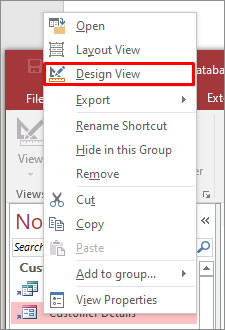
- Under the Design View search bar, locate SingleStep.
- Now, drag a SingleStep macro action & drop it on a design window to begin single-step action.
- After this, click on Step>> Stop All Macros to stop the existing macros & continue with the normal macro performance.
Also Read: Repair Damaged Access Macros And Modules
Solution 6- Repair the Access Database
MS Access macro single step error 2001 can also result in corruption in the database file. In such a situation, it is recommended to opt for a Compact and Repair tool. It is a free built-in utility of Access that helps to repair the corrupted database files.
Here’s the complete steps to use this tool:
- Open Access >> click File > Info.
- Then, click on the Compact & Repair Database.
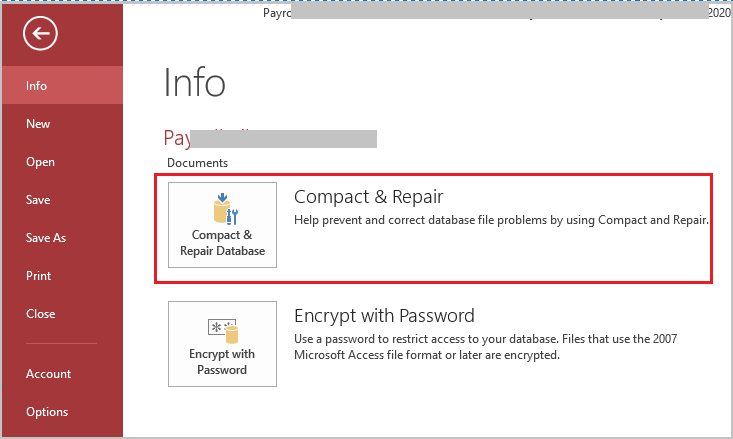
- Select the corrupted Access file >> click OK.
Now, check if the error is fixed.
Apart from Compact and Repair, you can even use Access Repair Software. It is a powerful tool that can repair severe corruption in the database file and restore all the objects saved, such as tables, forms, reports, modules, etc.

* By clicking the Download button above and installing Stellar Repair for Access (14.8 MB), I acknowledge that I have read and agree to the End User License Agreement and Privacy Policy of this site.
Unique FAQs:
How Do I Start Access Without Autoexec Macro?
To start the Access database without autoexec macro, hold down the SHIFT key while starting the database.
What Is Macro Single Step?
A macro single step is an advanced feature in MS Access that allows you to observe the macro flow and gives the results of each action. Also, it helps to isolate any action that leads to an error or generates unwanted results.
How Do I Manually Run a Macro In VBA?
In the Visual Basic Editor window, press Alt+F8 to open the “Macro” dialog.
How Do I Fix Macro Single Step Error 2001?
By deleting the missing references or repairing a corrupted Access database file, you can fix error 2001 Microsoft Access.
Closure Time
Solving Microsoft Access macro single step error 2001 autoexec includes a combination of basic & advanced techniques. However, it is vital to understand the common causes for better resolution. Above, I have discussed the major roots and effective workarounds to overcome this error and ensure your database runs smoothly.
I hope you enjoyed reading this post!
 Still having issues? Fix them with this Access repair tool:
Still having issues? Fix them with this Access repair tool: This software repairs & restores all ACCDB/MDB objects including tables, reports, queries, records, forms, and indexes along with modules, macros, and other stuffs effectively.
- Download Stellar Repair for Access rated Great on Cnet (download starts on this page).
- Click Browse and Search option to locate corrupt Access database.
- Click Repair button to repair & preview the database objects.